Remote Shooting
When you connect the camera to the computer via USB, you can shoot images from the computer using the operations panel in Remote. The recorded images are automatically saved to the specified folder on the computer in the specified format.
Shooting still images
-
Connect the computer and the camera.
-
On the computer, launch Remote.
-
Adjust the settings (focus, exposure, white balance, etc.) from the operation panel.
-
Make sure that the subject is in focus.
-
Click
 (Photo) on the operation panel.
(Photo) on the operation panel.The camera will shoot an image. The image is automatically saved to the folder that is specified in the [Save in] panel.
Hint
-
When Remote is launched, [Remote shots] temporarily appears at the top of the folder area of Viewer. You can browse the recorded images from this folder.
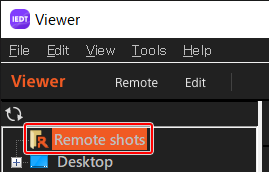
Note
- If you cannot record images in self-timer shooting, etc., the focus may be incorrect. In this case, use the AFL button or the manual focus function.
- In the camera settings, confirm the storage destination, saved image size, and saved image format used when saving still images using PC remote shooting.
Interval Timer Shooting
Interval shooting is a function for taking repeated shots automatically according to the specified shooting start time, shooting interval, and number of shots. We recommend that you check the images periodically during interval shooting.
-
Click
 (Interval timer shooting from this application) on the operation panel.
(Interval timer shooting from this application) on the operation panel. -
Set the shooting start time and shooting conditions.
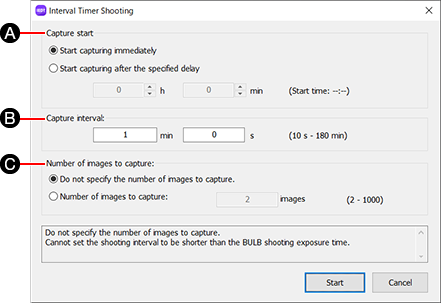
-
A Capture start
Start capturing immediately: Add a check mark to start shooting immediately.
Start capturing after the specified delay: Add a check mark to specify the timing of shooting. Enter a time to start. -
B Capture interval
Enter the shooting interval in minutes and seconds.
-
C Number of images to capture
Do not specify the number of images to capture.: Shoot repeatedly until the [Stop] button is clicked.
Number of images to capture: Enter a number of shots.
-
-
Click [Start].
Note
- For interval shooting, set the drive mode to [Single Shooting].
- Before starting the Interval timer shooting, delete all files in the destination folder. Interval timer shooting does not start if some files remain in the destination folder.
- The [Display preview in Viewer] function will be disabled during the Interval timer shooting.
Shooting movies
-
Set the camera to the movie mode.
-
Click
 (Video) on the operation panel.
(Video) on the operation panel.To stop shooting movies, click
 (Video) again.
(Video) again.- Recorded video will be saved to your camera's memory card.
- Movies are not displayed in [Remote shots] at the top of the folder area of Viewer.