Autofocusing based on subject movement or size
Use the following functions to help you focus automatically.
- Setting the camera based on subject movement: [Focus Mode]
- Choose how to focus based on subject movement.
- Setting the camera based on subject position or size: [Focus Area]
- Choose the best focus area based on subject position or size.
Hint
You can focus by touch.
Use touch operations to select subjects and start tracking.
Focus Mode/Focus Area
Setting the camera
Press the Still/Movie/S&Q button to select the movie recording mode.
The following icon  is displayed at the upper left on the monitor in the movie recording mode.
is displayed at the upper left on the monitor in the movie recording mode.
-
[Focus Mode]
MENU →
 (Camera Settings1) → [Focus Mode] →
(Camera Settings1) → [Focus Mode] →  [Continuous AF].
[Continuous AF]. -
[Focus Area]
MENU →
 (Camera Settings1) → [Focus Area] → desired setting.
(Camera Settings1) → [Focus Area] → desired setting.
Related camera help guide
Guide to using the camera
Focus Area
 [Wide]
[Wide]

Focuses on subjects across the entire monitor. Effective for erratic subjects such as children, animals, or athletes.
 [Zone]
[Zone]

Automatically focuses within your selected focusing zone on the monitor.
 [Center]
[Center]

Focuses on subjects centered on the monitor.
 [Flexible Spot]
[Flexible Spot] [Expand Flexible Spot]
[Expand Flexible Spot]

Focuses on very small subjects or narrow areas in a frame that you can move freely on the monitor. Choose a small, medium, or large focusing frame. [Expand Flexible Spot] expands the focus area around the [Flexible Spot] if focusing is not possible within your selected spot.
Quickly switching to frequently used focus areas
To quickly switch to the types of focus areas you use most often, first select these areas in [Focus Area Limit]. By assigning [Switch Focus Area] to a custom key, you can switch to your other selected focus areas one after another each time you press that key.
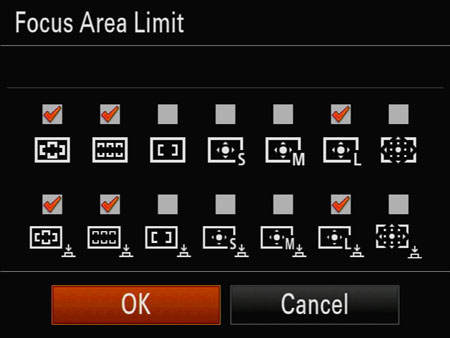
Setting the camera
-
MENU →
 (Camera Settings1) → [Focus Area Limit] → add check marks to focus areas you will use, and then select [OK].
(Camera Settings1) → [Focus Area Limit] → add check marks to focus areas you will use, and then select [OK]. -
After selecting MENU →
 (Camera Settings2) → [
(Camera Settings2) → [ Custom Key], select [Switch Focus Area] for the button to assign this function.
Custom Key], select [Switch Focus Area] for the button to assign this function.
Related camera help guide
Moving the focusing frame
[Focus Area]: [Zone], [Flexible Spot] or [Expand Flexible Spot]
To move the focusing frame, use the [Focus Standard] function. Before you use this function, assign [Focus Standard] to a custom key in advance.
When you press the custom key to which [Focus Standard] is assigned, you can use the top/bottom/left/right buttons of the control wheel to move the focusing frame.
To center a focusing frame on the monitor, press the  (Delete) button.
(Delete) button.
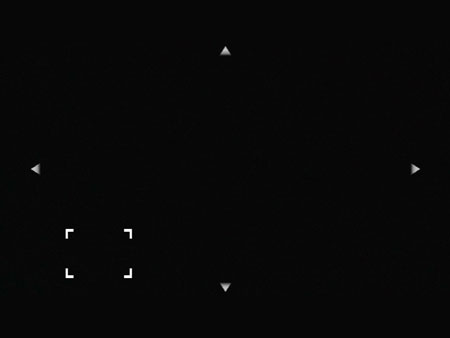
Focusing frame in the lower left of the monitor
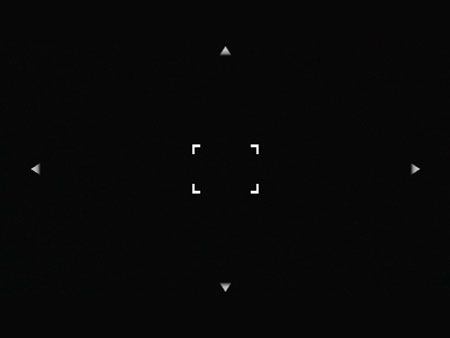
Centers the focusing frame on the monitor
Hint
By touch, you can choose where to focus.
*The menu screen images on this web page have been simplified for display purposes, and do not exactly reflect the actual screen display of the camera.