Shooting still images
The following is the procedure for shooting still images in Auto mode (allows you to shoot still images of any subject under any conditions with good results using setting values determined appropriate by the camera).
-
Turning on the camera
Turn the ON/OFF (power) switch to ON.

-
Selecting the still image shooting mode
Press the Still/Movie/S&Q button to select the still image shooting mode.
The following icon is displayed at the upper left on the monitor in the still image shooting mode.
is displayed at the upper left on the monitor in the still image shooting mode.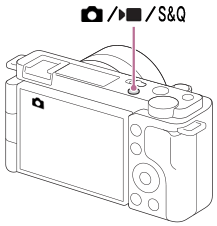
-
Selecting Auto mode
MENU →
 (Camera Settings1) → [
(Camera Settings1) → [ Shoot Mode] →
Shoot Mode] →  [Intelligent Auto] or
[Intelligent Auto] or  [Superior Auto].
[Superior Auto].
Hint
-
 [Intelligent Auto]:
[Intelligent Auto]:
Allows you to shoot images with automatic scene recognition. -
 [Superior Auto]:
[Superior Auto]:
Allows you to shoot images with automatic scene recognition. This mode takes clear images of dark or backlit scenes. For low-lit or backlit scenes, if necessary the camera may shoot multiple images and create a composite image to record higher quality images than in Intelligent Auto mode.
-
-
Pointing the camera at the subject
When the camera recognizes a scene, scene recognition icon appears on the screen.
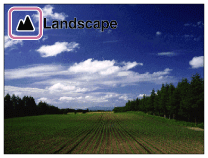
-
Shooting still images
Press the shutter button halfway down to focus.
When the subject is in focus, ( or
or  ) lights up.
) lights up.
Press the shutter button fully down.
Hint
The beep indicating that focus has been achieved sounds when [Focus Mode] is set to
 [Single-shot AF],
[Single-shot AF],  [Automatic AF], or
[Automatic AF], or  [DMF].
[DMF].