(Shooting still images)Focusing automatically on the point you touch
When you shoot using the monitor, the camera focuses automatically on the point you touch and shoots a still image.
Touch Shutter
Setting the camera
Press the Still/Movie/S&Q button to select the still image shooting mode.
The following icon  is displayed at the upper left on the monitor in the still image shooting mode.
is displayed at the upper left on the monitor in the still image shooting mode.
-
[Focus Mode]
MENU →
 (Camera Settings1) → [Focus Mode] → Select your preferred setting from the
(Camera Settings1) → [Focus Mode] → Select your preferred setting from the  [Single-shot AF],
[Single-shot AF],  [Automatic AF],
[Automatic AF],  [Continuous AF], or
[Continuous AF], or  [DMF] option.
[DMF] option. -
[Focus Area]
MENU →
 (Camera Settings1) → [Focus Area] → Select your preferred setting from the [Wide], [Zone], [Center], [Tracking: Wide], [Tracking: Zone], or [Tracking: Center] option.
(Camera Settings1) → [Focus Area] → Select your preferred setting from the [Wide], [Zone], [Center], [Tracking: Wide], [Tracking: Zone], or [Tracking: Center] option. -
[Touch Operation]
MENU →
 (Setup) → [Touch Operation] → [On].
(Setup) → [Touch Operation] → [On]. -
[Func. of Touch Operation]
MENU →
 (Camera Settings2) → [Func. of Touch Operation] → [Touch Shutter].
(Camera Settings2) → [Func. of Touch Operation] → [Touch Shutter]. -
Touch the icon on the monitor.
Touch the
 icon in the upper right of the monitor to turn the mark to the left of the icon orange.
icon in the upper right of the monitor to turn the mark to the left of the icon orange.
When [Focus Area] is set to [Zone], press the center of the control wheel to lock the focus frame, and then touch the monitor.
Related camera help guide
Guide to using the camera
Shooting with [Touch Shutter]
To use Touch Shutter, first set [Touch Shutter] in the MENU to [On]. Before shooting, touch the  icon in the upper right of the monitor to turn the icon at left orange and enable touch operations. Note that this function is disabled once you turn the camera off. Before shooting again, touch the
icon in the upper right of the monitor to turn the icon at left orange and enable touch operations. Note that this function is disabled once you turn the camera off. Before shooting again, touch the  icon to turn the mark to the left of the icon orange.
icon to turn the mark to the left of the icon orange.
When [Focus Area] is set to [Zone] or [Tracking: Zone], press the center button of the control wheel to lock the focusing frame and then touch the monitor.
- [Touch Shutter] enabled
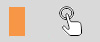
- [Touch Shutter] disabled
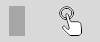
* To disable this function, touch the  icon to turn the icon at left gray.
icon to turn the icon at left gray.
Assigning [Touch Operation Select] to a custom key
By assigning [Touch Operation Select] to a custom key, you can easily enable and disable [Touch Operation] each time you press the custom key.
Related camera help guide
Continuous shooting with [Touch Shutter]
In the following situations, the camera shoots continuously as long as you keep touching the screen.
- When [Drive Mode] is set to [Cont. Shooting]
- When the shooting mode is set to [Sports Action] in scene selection
- When [Drive Mode] is set to [Cont. Bracket]
*The menu screen images on this web page have been simplified for display purposes, and do not exactly reflect the actual screen display of the camera.